By using Odoo Chatter, users can manually upload files, including PDFs, directly to records. This is useful for attaching documents, such as invoices or contracts. You can simply drag and drop the PDF into the Chatter section of the desired record.
In this blog, we can discuss how to attach a PDF to the Chatter programmatically via a custom module.
We can generate a PDF (e.g., a delivery slip or custom report) and attach it to the chatter of a record, such as a Sale Order, Invoice, or Manufacturing Order, automatically. There are 3 steps.
Use Odoo's QWeb report rendering to generate your PDF.
pdf_content, _ =self.env['ir.actions.report'].sudo()._render_qweb_pdf( 'your_module_name.action_report, order.id)
Create a new record in ir. attachment and link it to the model/record.
self.env['ir.attachment'].create({ 'name': 'My Report.pdf', 'type': 'binary', 'datas': base64.b64encode(pdf_content), 'res_model': record._name, 'res_id': record.id, 'mimetype': 'application/pdf',}) - Post a Message in the Chatter
If you want to log a message in the chatter to show that a PDF has been added:
record.message_post( body='The document has been attached.', attachment_ids=[attachment.id])
Let’s create an example in sale.order and add the attachment option in confirm of sale order.
# -*- coding: utf-8 -*-from odoo import models, fieldsimport base64class SaleOrder(models.Model): _inherit = 'sale.order' def action_confirm(self): """ Override the default action_confirm to attach a generated PDF before confirming the record.""" self.action_attach_pdf() return super().action_confirm() def action_attach_pdf(self): """ Generate and attach the Sale Order PDF to each record. This method uses the specified QWeb report to generate a PDF for each sale order record. It then creates an attachment with the generated PDF, links it to the record, and posts a message indicating the PDF has been attached. The attachment is stored in the chatter (message thread) of the record. """ for order in self: pdf,_ = self.env['ir.actions.report'].sudo().report_template_id( 'sale.action_report_saleorder', order.id) attachment = self.env['ir.attachment'].create({ 'name': f'SaleOrder_{order.name}.pdf', 'type': 'binary', 'datas': base64.b64encode(pdf), 'res_model': order._name, 'res_id': order.id, 'mimetype': 'application/pdf', }) order.message_post(body='Sale Order PDF attached.', attachment_ids=[attachment.id])This code generates a report of the sale order and attaches it to the chatter when the sale order is confirmed, as shown in below. We can create a new sales order report or use existing ones.
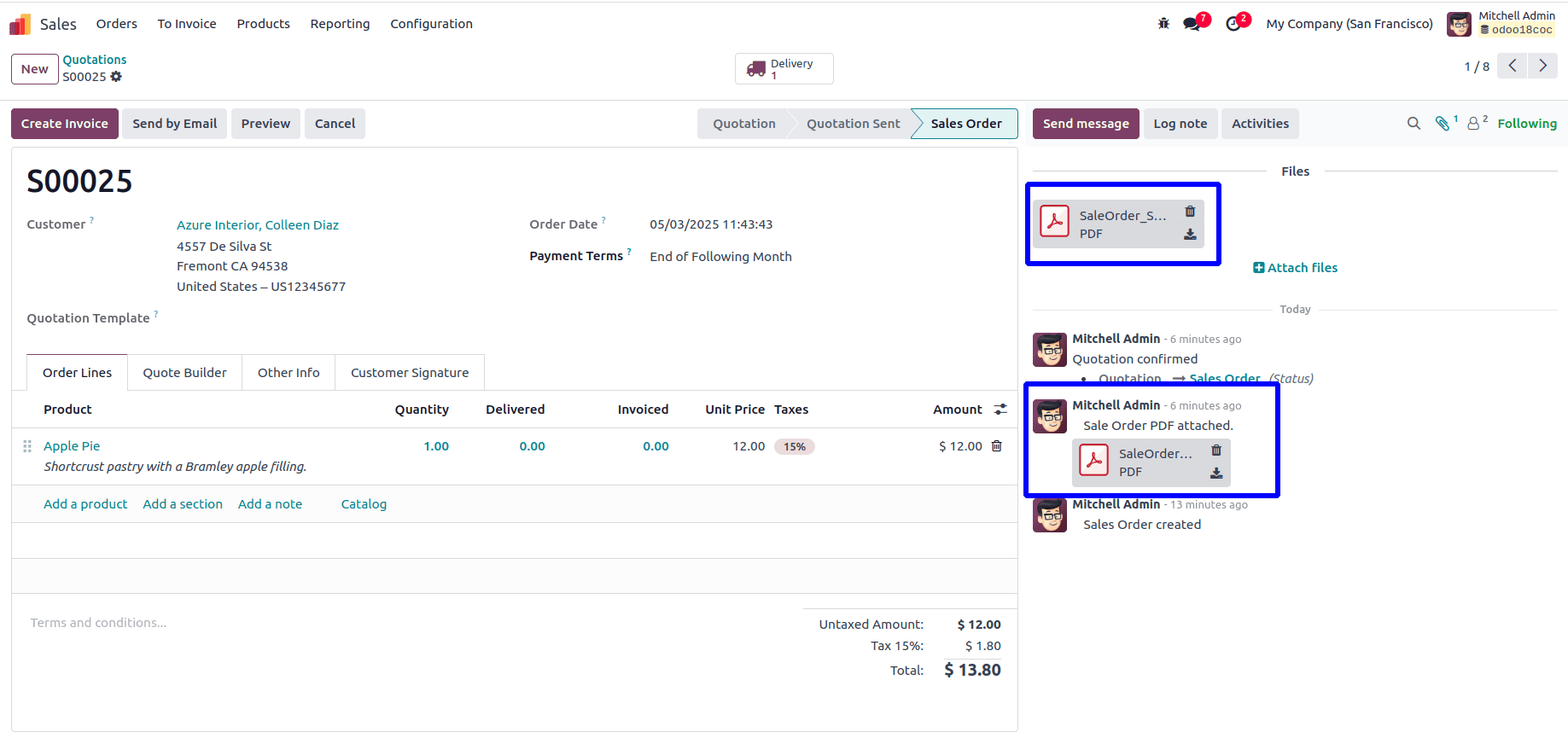
Ensure the user has the correct access rights to post messages and create attachments.
The res_model and res_id fields ensure that the attachment is linked to the specific record.
We get the following report in the chatter.
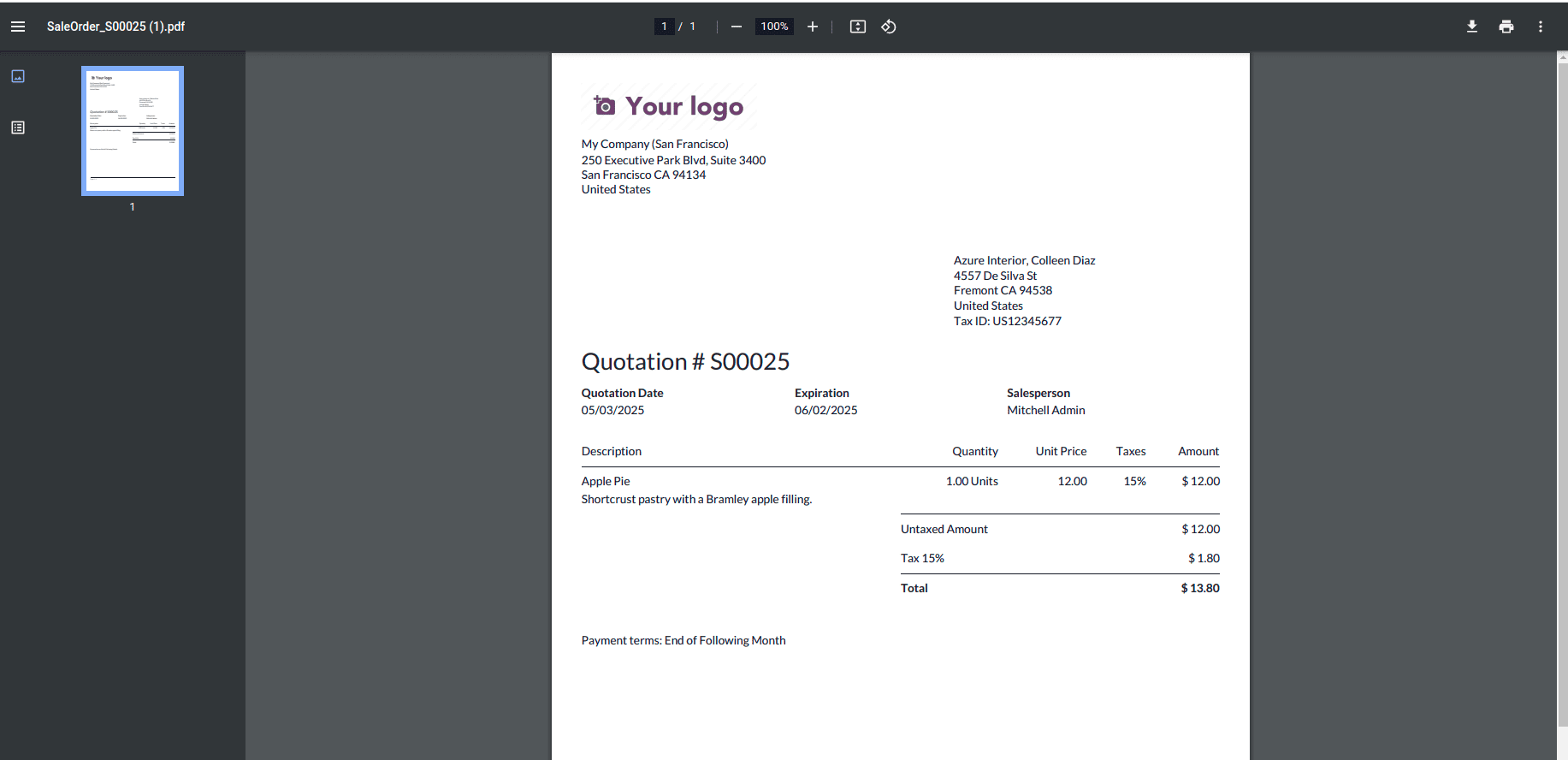
Integrating PDF attachments into Chatter in Odoo 18 enhances traceability and collaboration across teams. Whether you're uploading files manually or automating the process with code, Odoo provides flexible options to keep important documents tied to business records.
To read more about How to Add Chatter to Form View in Odoo 18, refer to our blog How to Add Chatter to Form View in Odoo 18.