Efficient product management is at the heart of a smooth sales process, and Odoo 19 takes this a step further with its feature that allows users to attach files and documents directly to products. This functionality provides businesses with a simple yet powerful way to share critical information such as product manuals, compliance certificates, safety instructions, or technical specifications with clients at every stage of the sales cycle.
Traditionally, companies had to rely on external tools or manual processes to provide customers with product-related documentation, which often led to delays, miscommunication, or overlooked details. With Odoo 19, this challenge is resolved seamlessly. Users can now create, upload, and manage product-related documents right within the Sales Module. Once these files are attached to a product, they automatically become visible in quotations and confirmed sales orders, ensuring that customers receive all the necessary details upfront.
This innovation not only reduces administrative overhead but also enhances customer experience, as clients can download, print, and share these documents instantly from their quotations or orders. For businesses, it means greater transparency, improved compliance, and stronger trust with their customers.
In this blog, we will walk through how to use this feature effectively and highlight its impact on sales operations.
To explore this feature in practice, we can head over to the Products window under the Products menu in the Sales Module, where new product data can be configured and relevant documents attached.
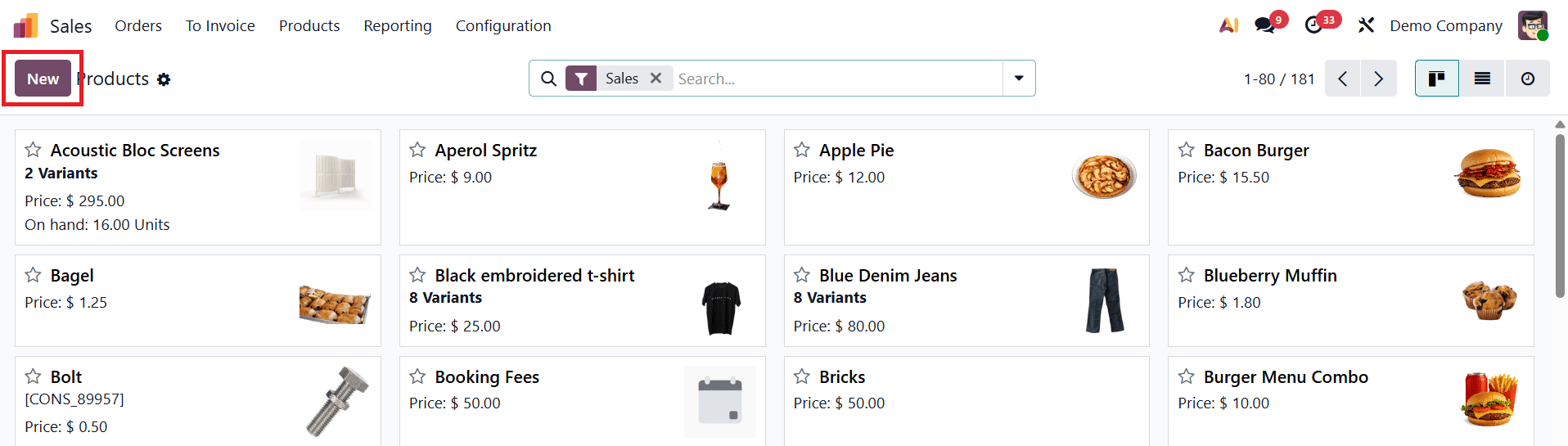
Here, you can either open an existing product or create a fresh one using the New button.
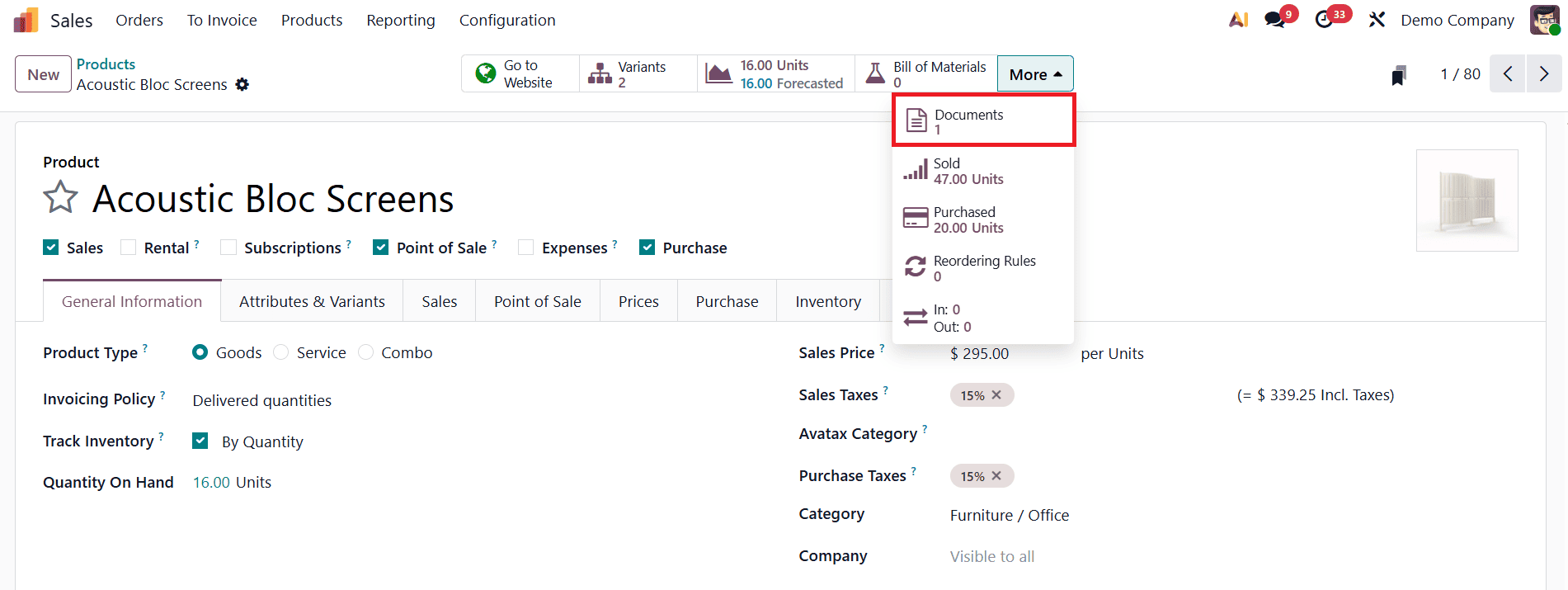
Once the necessary product details are entered, you will notice a Documents smart button displayed at the top-left corner of the product form. This is where all product-related files can be uploaded and managed.
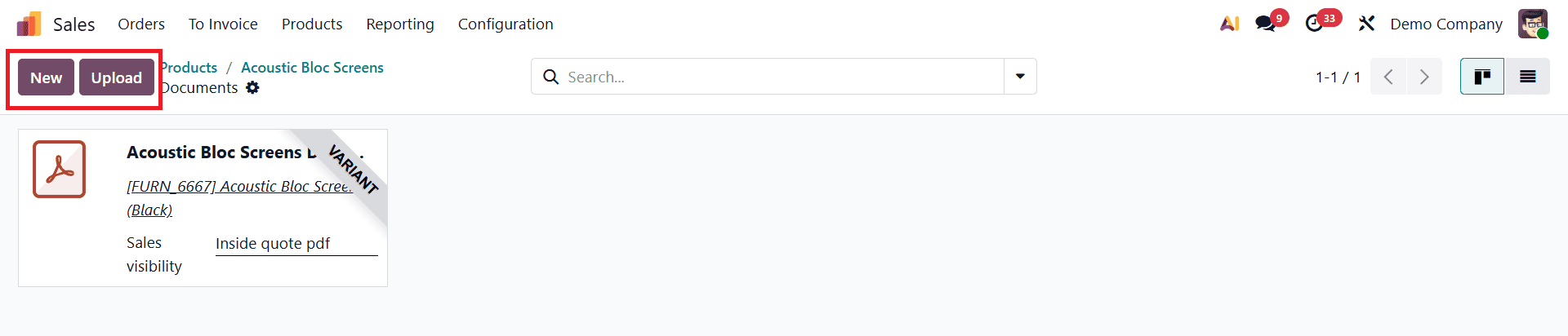
Clicking on the Documents button opens a dedicated dashboard that lists any existing attachments associated with the product. To attach a new file, simply click on the New button within the Document Dashboard window. For demonstration, let’s consider a case where we have created a sample product document in PDF format.
By clicking the New button, you can add a new document entry. Odoo offers two main options for this: you can either upload a file directly (such as a PDF, Word document, or image) or provide a URL link if the document is hosted externally. This flexibility ensures that you can store resources efficiently without cluttering your database.
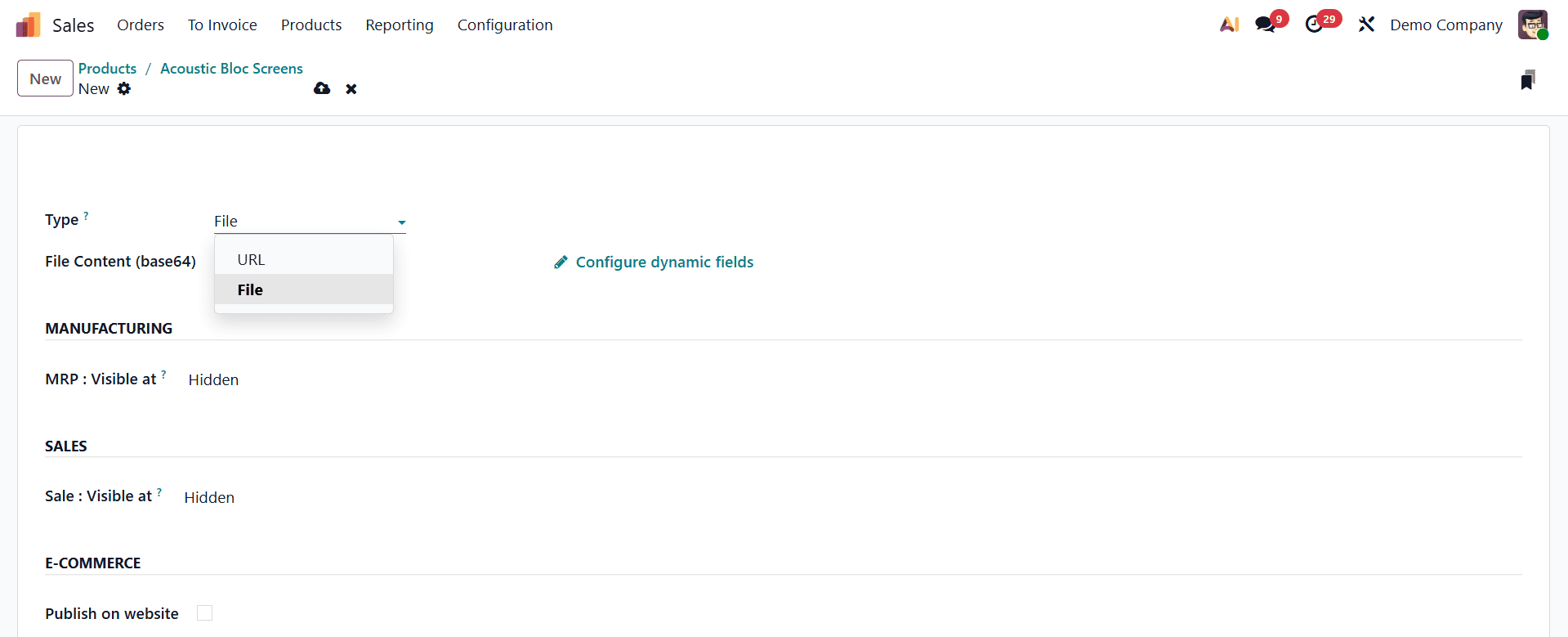
Once the document is uploaded or linked, Odoo provides several visibility settings to control where and when each document should appear. In the Manufacturing field, you can select the 'Hidden' option if the document is only accessible on the product form. Select the Bill of Materials option to access this document as a product attachment when this product is in a bill of materials.
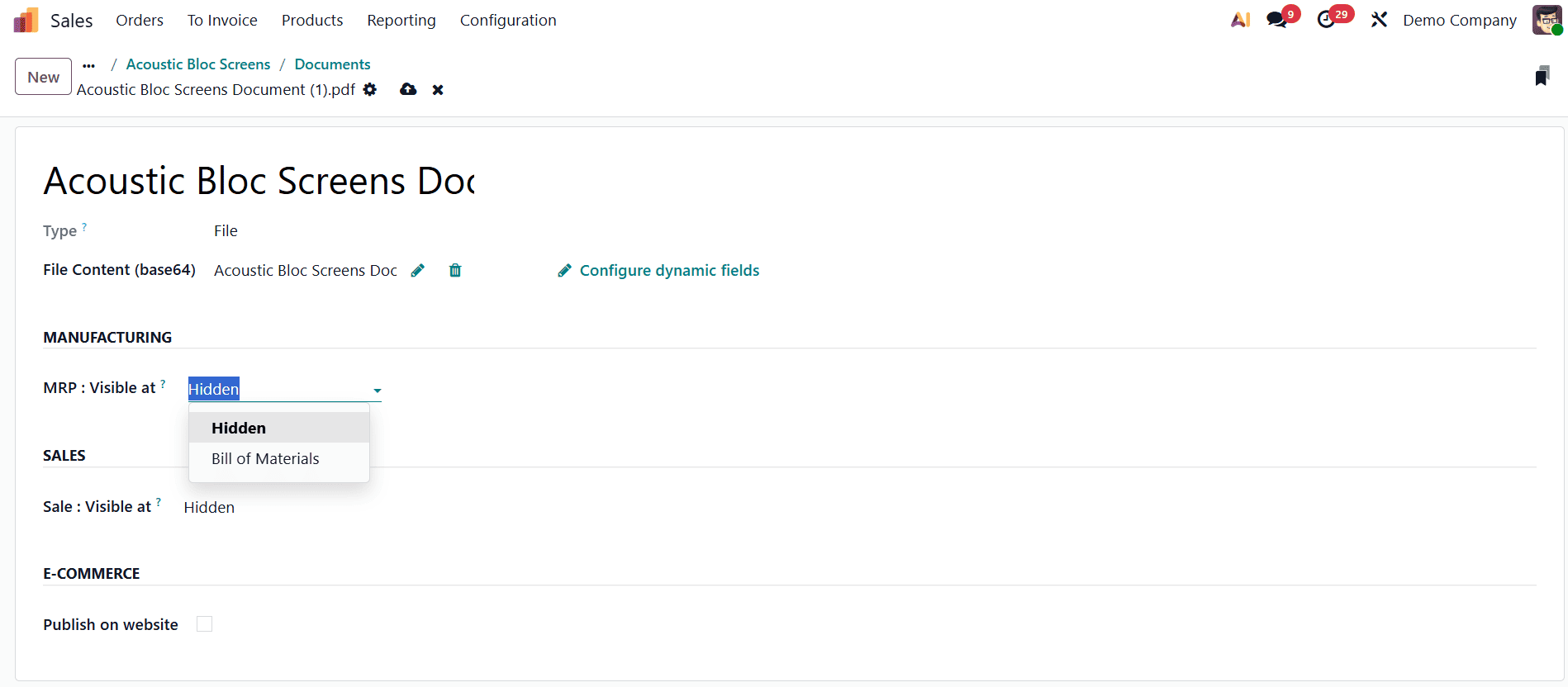
You can choose to make the document visible only internally, display it on quotations, attach it to confirmed sales orders, include it inside the quotation PDF, or publish it on the website.
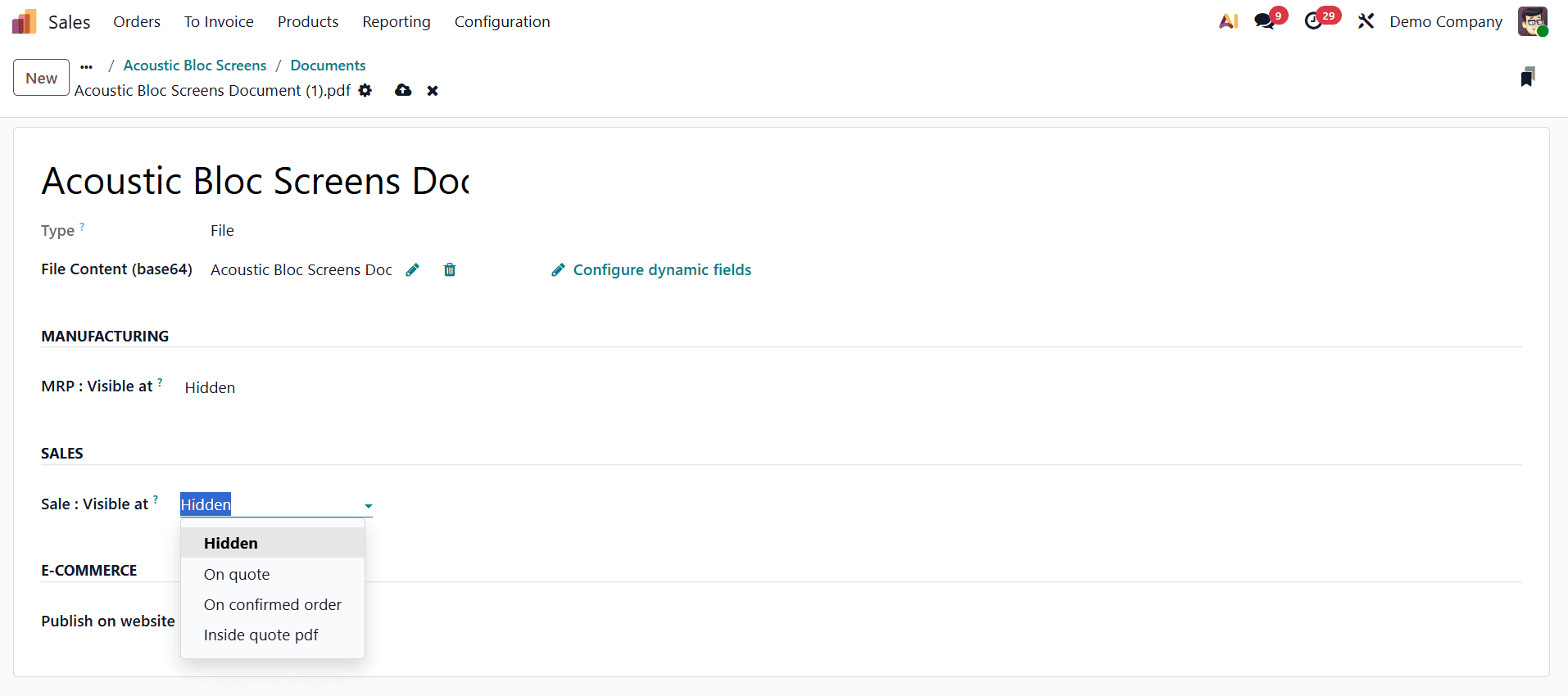
For example, a product manual might be shared with customers once the order is confirmed, while a marketing brochure could be visible even on the quotation or the website. These options give you precise control over what kind of documents are accessible at different stages of your sales workflow, ensuring both professionalism and privacy.
If your company uses Odoo’s eCommerce or website modules, you can also choose to publish product documents online. By enabling the Publish on Website option, the attached file or link becomes available to customers browsing the product page. This is particularly helpful for businesses selling complex products that require detailed descriptions, safety sheets, or datasheets. Customers can view or download the documents directly, making their purchase decisions easier and more informed. This small addition can significantly improve your website’s credibility and user experience.
In the context of the Sales Quotations, these attached documents can also be embedded into the quotation PDF or shared along with the quotation email. For instance, when you send a quotation to a client, Odoo can automatically include a product catalog or price list as an attachment. You can preview how the document appears in the quotation PDF to ensure that all links and attachments are displayed correctly.
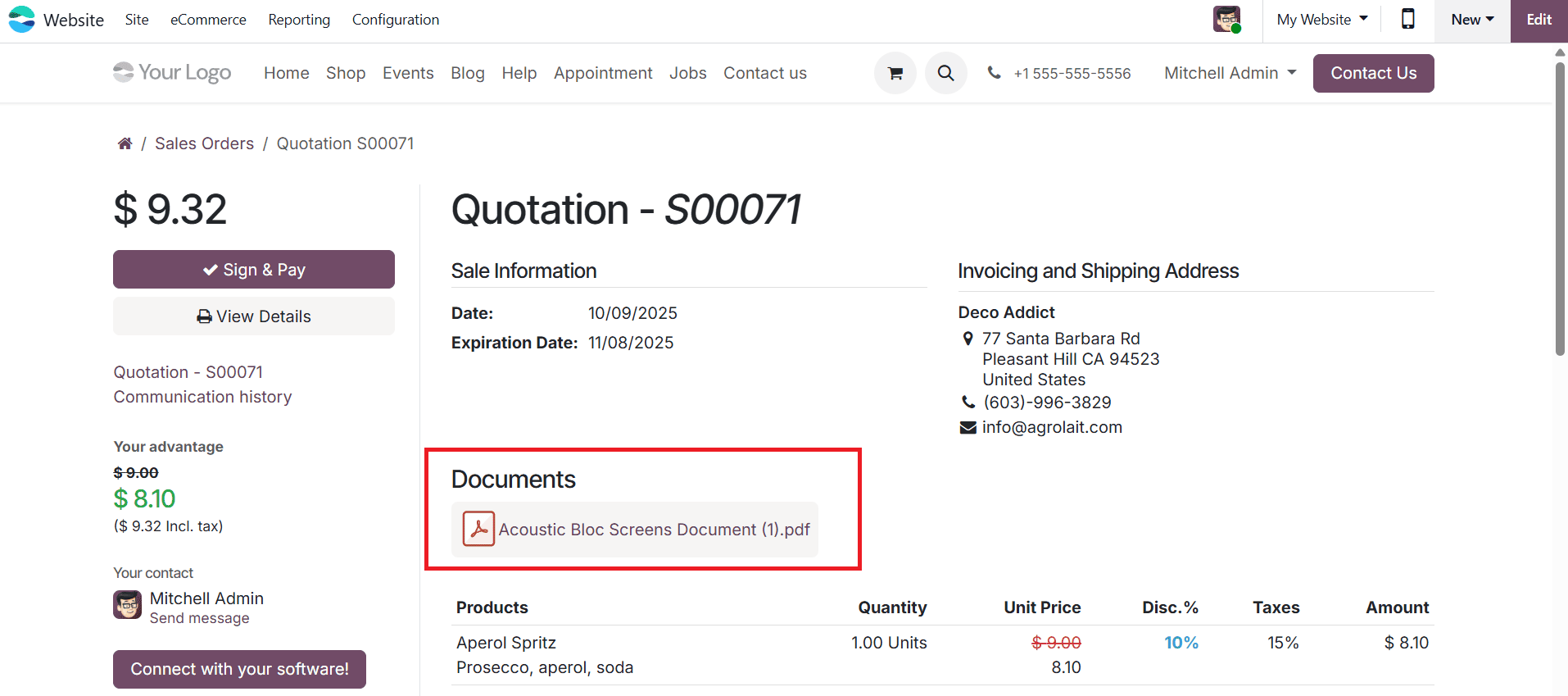
One of the biggest advantages of using the Product Documents feature in Odoo 19 is the centralized document management it offers. Instead of storing files in multiple locations, you can associate them directly with the respective products, ensuring quick access for both sales and internal teams. This feature helps maintain consistency and accuracy across your documentation. Moreover, by setting visibility preferences wisely, you can ensure that confidential internal files remain hidden from customers while public resources are easily accessible.
To read more about How to Attach Files With Products Using Odoo 18, refer to our blog How to Attach Files With Products Using Odoo 18