Sales orders are essential business documents that capture all the critical details of a transaction between a company and its customers, including product information, quantities, pricing, delivery terms, and payment conditions. Maintaining the accuracy and consistency of these records is vital to ensure smooth business operations and transparent customer relationships. However, once a sales order has been confirmed, allowing further edits could lead to discrepancies, confusion, or even financial inaccuracies. To prevent such issues, businesses often need to lock confirmed sales orders to protect their integrity.
With Odoo 19, this process becomes more efficient and automated. The system allows users to easily lock confirmed sales orders, preventing any unauthorized modifications after confirmation. This feature not only safeguards business data but also ensures that the confirmed details, such as product quantities, prices, and customer agreements, remain consistent across all integrated modules like Inventory, Accounting, and Invoicing.
By enabling the Lock Confirmed Sales Orders feature in Odoo 19’s Sales module, companies can enhance control over their order management process. Once a sales order is confirmed, the record becomes read-only, ensuring that no accidental or intentional changes can be made. This locked status helps maintain accurate audit trails, protects contractual agreements, and supports better coordination between sales and accounting teams.
In this blog, we’ll explore how Odoo 19 allows users to prevent edits to confirmed sales orders, demonstrating how this functionality helps businesses maintain accuracy, accountability, and operational efficiency across their ERP ecosystem.
Lock Confirmed Sales Feature in Odoo 19
To prevent accidental or unauthorized changes to confirmed sales orders, Odoo 19 introduces an enhanced Lock Confirmed Sales feature within the Sales module. This feature ensures that once a sales order has been confirmed, its contents, such as products, quantities, and prices, cannot be edited, preserving the integrity of sales data and maintaining consistency across related modules.
To activate this functionality, navigate to the Sales module and open the Settings menu under the Configuration section. In the Quotations & Orders section, you’ll find the option labeled Lock Confirmed Sales.
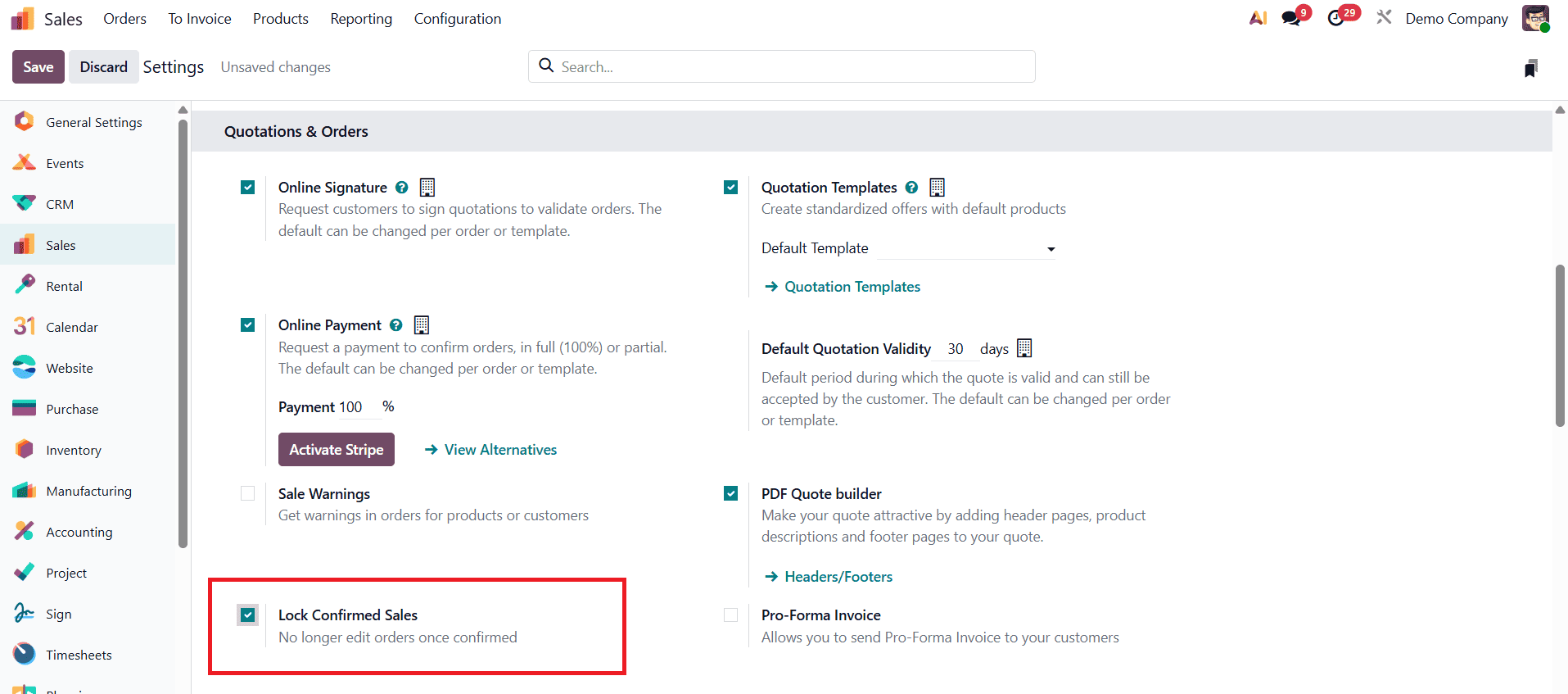
Enable this checkbox and click Save to apply your changes. Once this option is active, Odoo will automatically lock a sales order as soon as it is confirmed, making it read-only for users.
After enabling the feature, you can proceed to create a new Sales Order. Go to the Orders menu under the Sales module, where you’ll see all existing orders along with their details, such as order number, order date, customer name, salesperson, company, total, and invoice status.
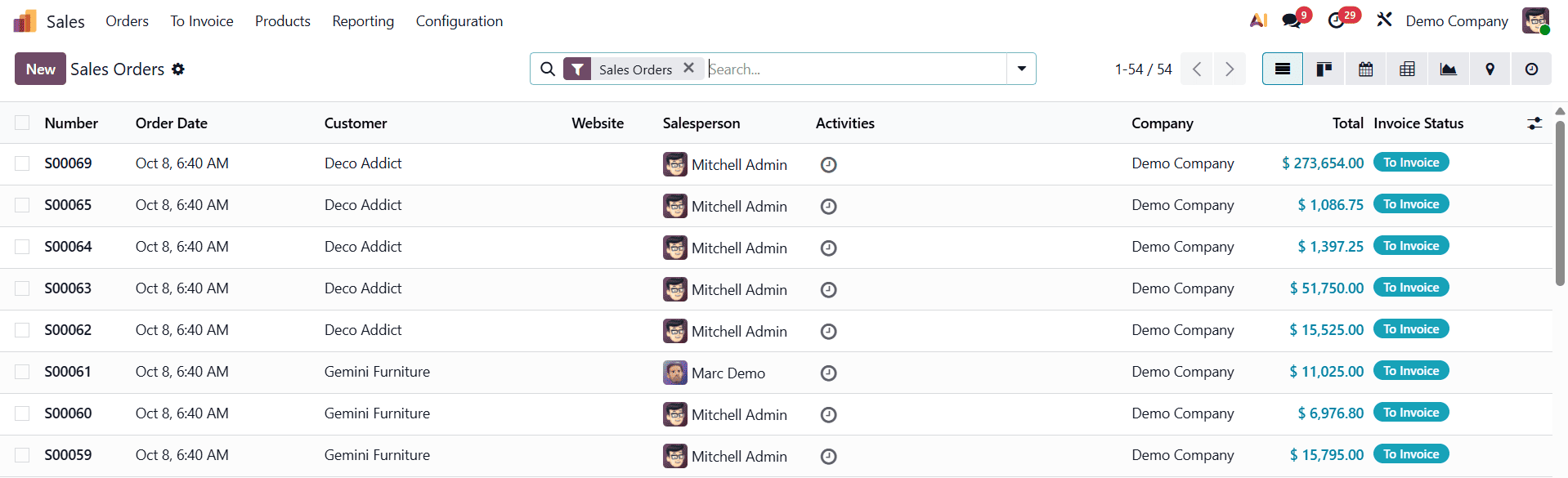
To generate a new order, click the New button. In the order creation window, select a customer, and Odoo will automatically populate related information such as the Invoice Address and Delivery Address fields based on the customer’s saved data.
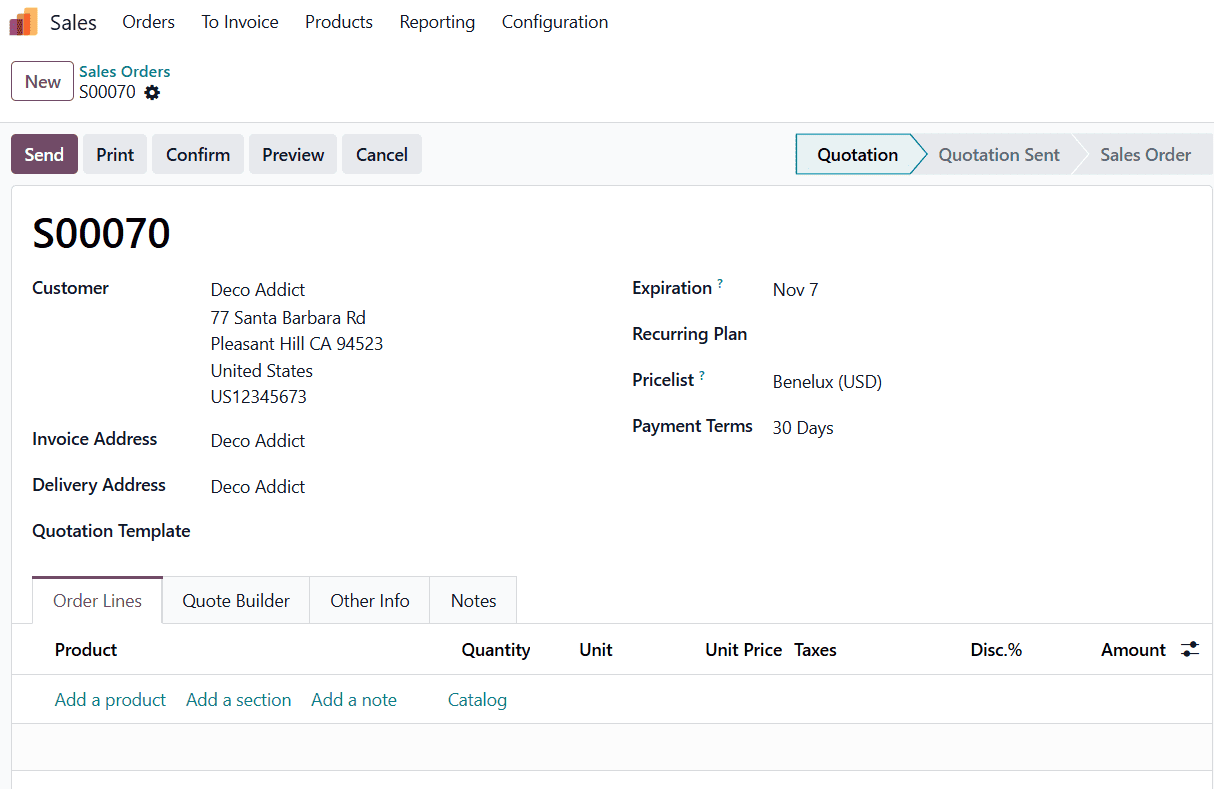
You can then specify the Expiration Date for the quotation and choose the appropriate Quotation Template and Pricelist. Under the Payment Terms field, define the payment conditions applicable to the sale. Once the general order details are configured, scroll down to the Order Lines tab and click Add Product to include items in the order. Enter all relevant details such as product quantity, discounts, and pricing.
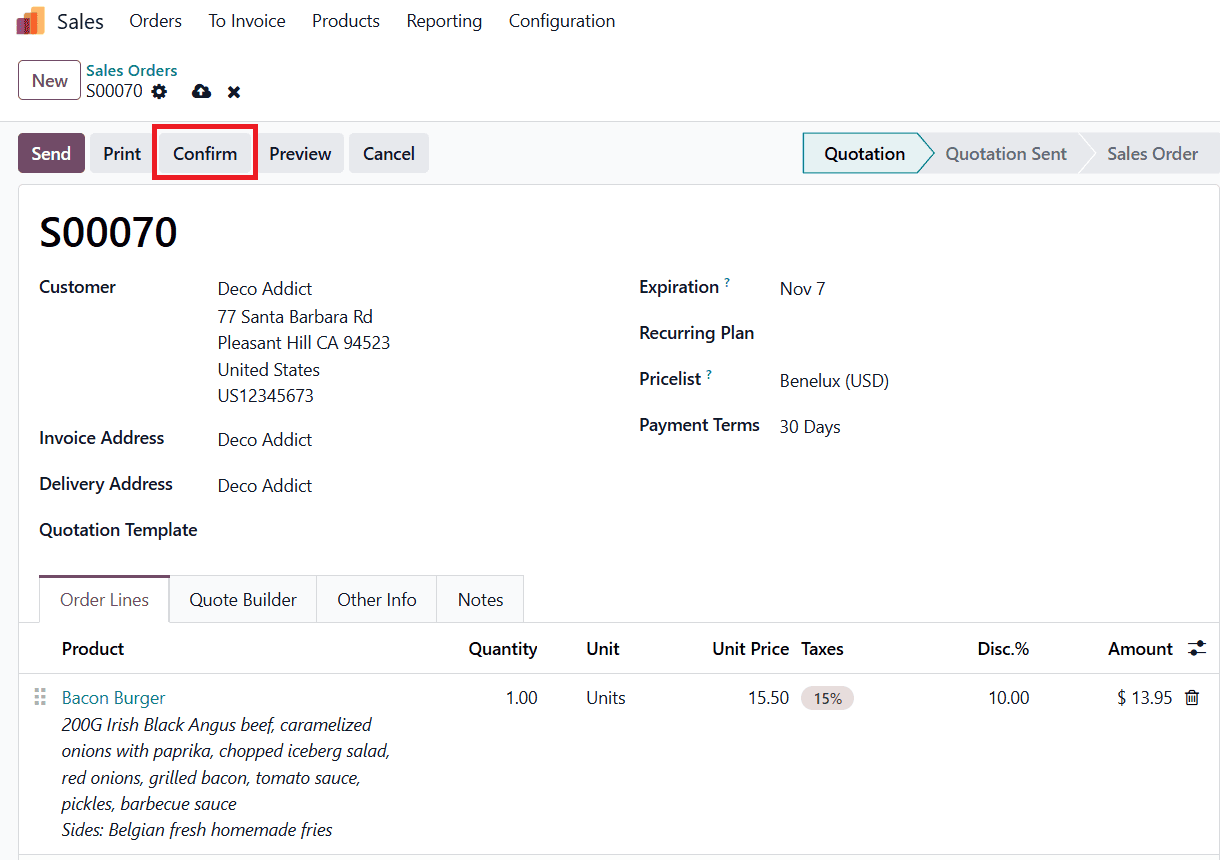
After completing the order details, click the Confirm button at the top of the form. Once a sales order is confirmed in Odoo 19, its status automatically changes from Quotation to Sales Order, and a corresponding Delivery Order is generated. This marks the transition from the quotation stage to an official sales transaction. At this point, Odoo automatically activates the lock mechanism to protect the confirmed data from being altered.
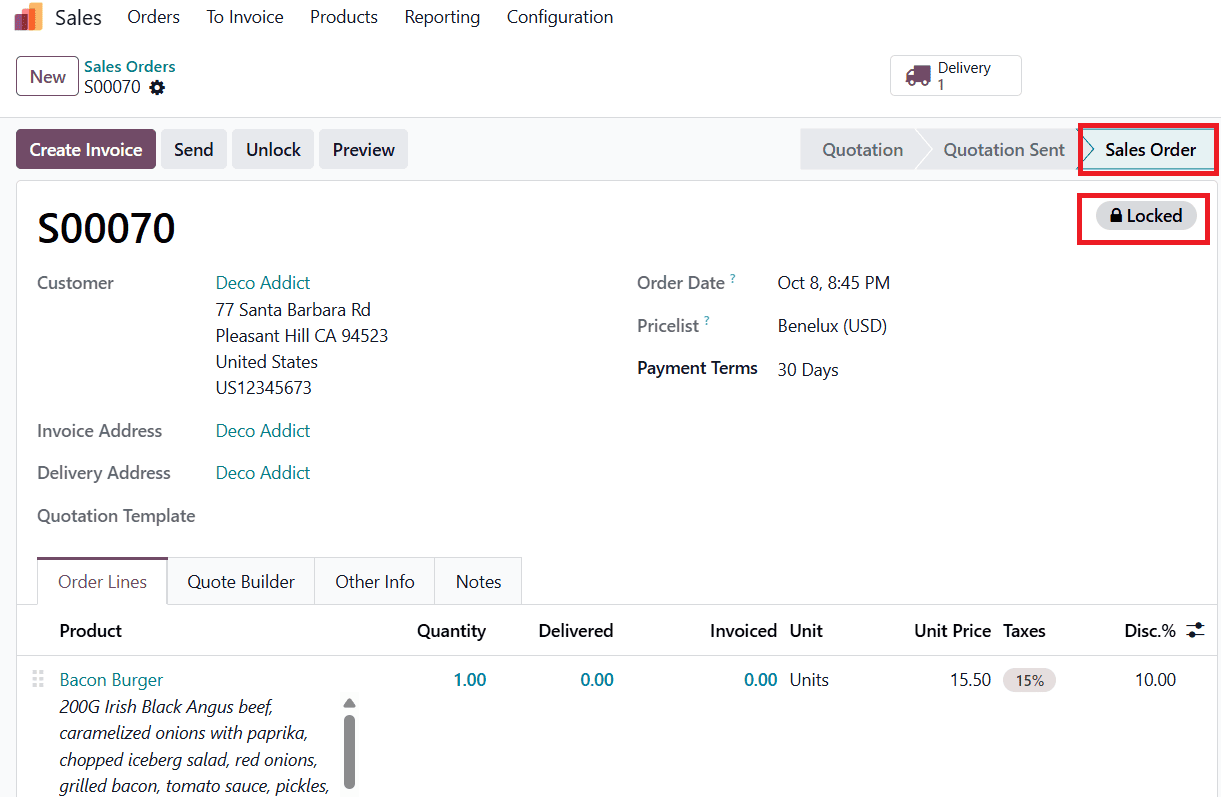
You’ll notice a lock icon displayed at the top-right corner of the sales order window, indicating that the order is now secured and cannot be edited. This ensures that crucial details such as pricing, quantities, and customer terms remain consistent and traceable throughout the sales and accounting workflow.
However, Odoo 19 also provides flexibility for authorized users. In cases where modifications are absolutely necessary, such as correcting a customer address or adjusting a payment term, administrators can temporarily unlock the sales order.
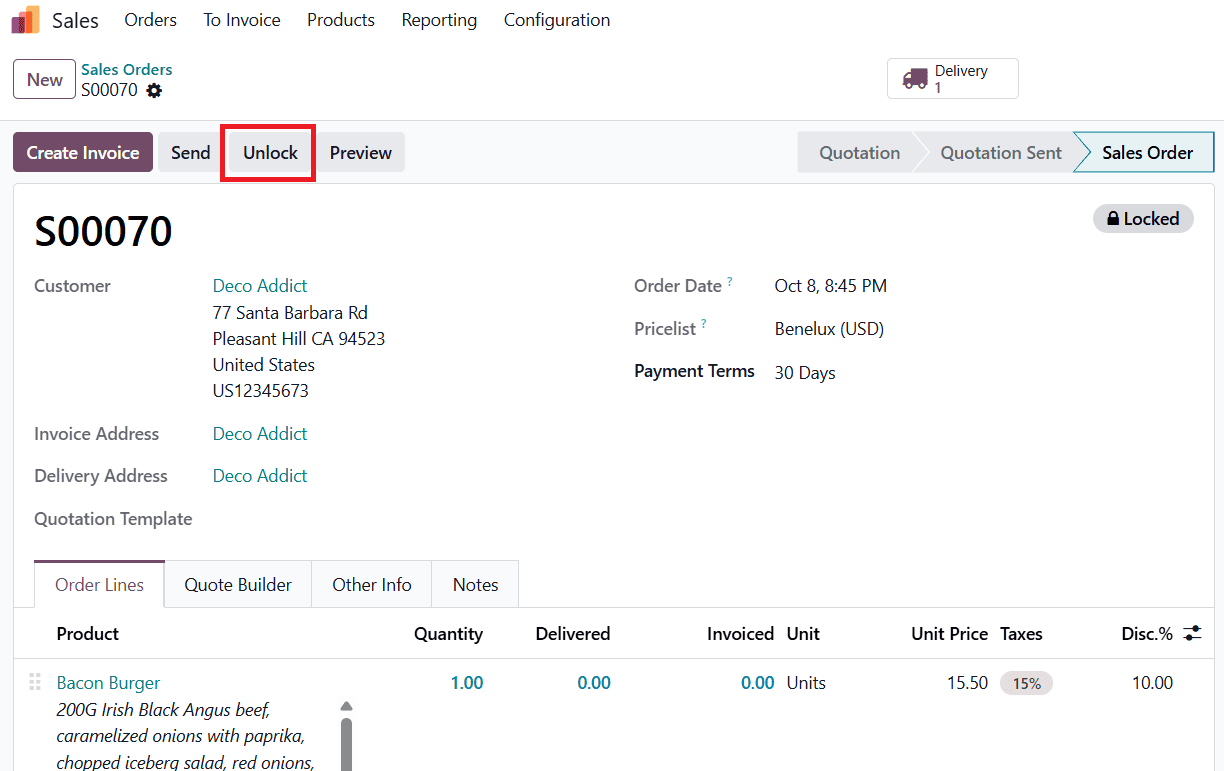
The Unlock button appears at the top of the order form but is accessible only to users with the appropriate administrative permissions. Once this button is clicked, the order becomes editable again, and the lock badge disappears from the interface.
While in the unlocked state, users can make the required changes to order details or product lines.
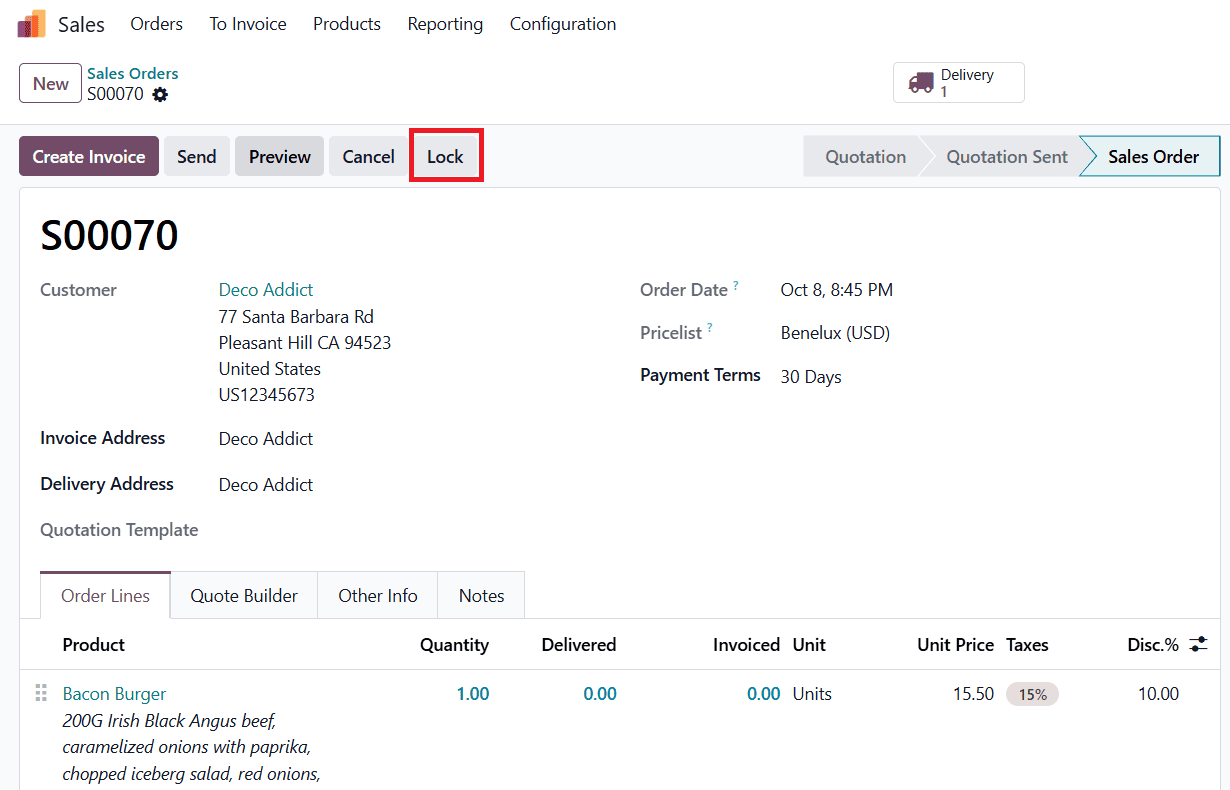
After completing the updates, the order can be locked again by clicking the Lock button, reinstating the system’s protection. This re-locking ensures that the order remains consistent and secure for subsequent processes, including delivery validation and invoice generation.
Once a sales order has been confirmed and locked, users without administrative rights in the Sales module are restricted from making any modifications to it. This access limitation prevents unauthorized edits and protects critical sales data from accidental or intentional changes. For non-admin users, locked sales orders appear in a read-only format. They can view all the essential order details, but will not see the Unlock button or have the ability to alter any data.
To illustrate this, consider a scenario where a standard sales user logs into the system, such as Marc Demo in our example.

When Marc accesses a previously confirmed and locked order, the system displays the full order information, but the Unlock option is absent.
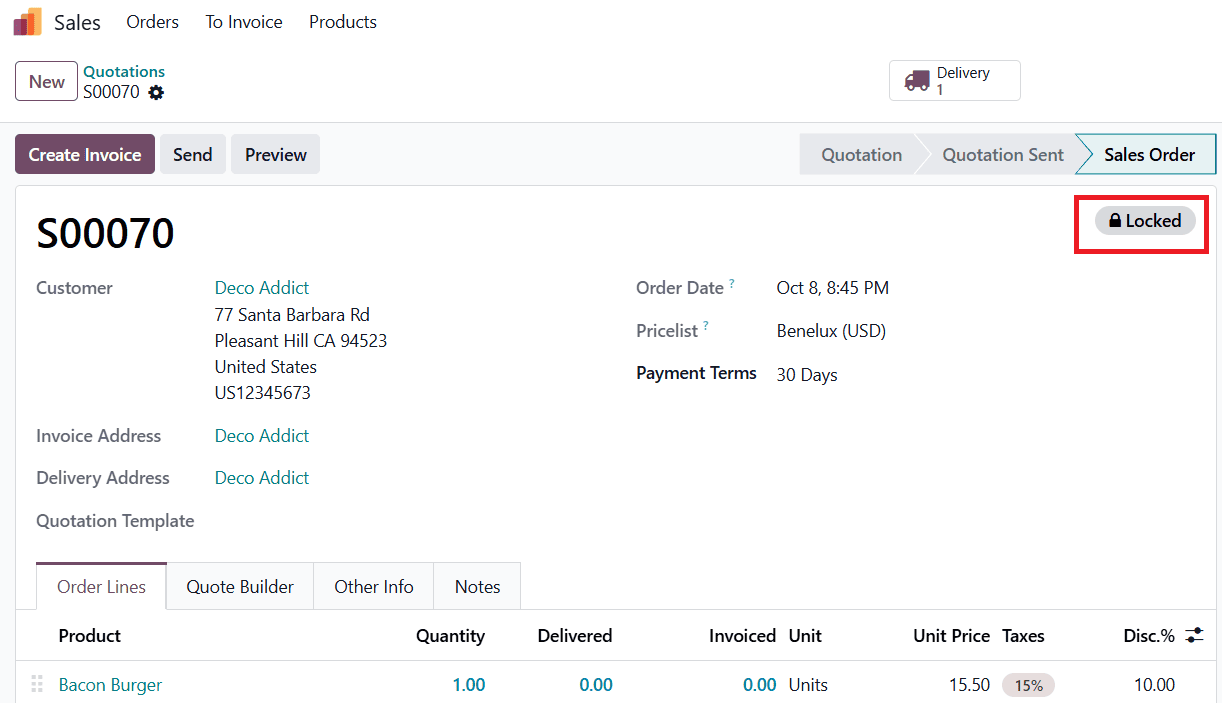
The lock icon remains visible, indicating that the order is secured.
By implementing this controlled access mechanism, Odoo 19 enhances the reliability of the sales management process, safeguarding sensitive transactional data and reducing operational risks. It promotes accountability, prevents unauthorized alterations, and ensures that sales records remain accurate and compliant across all business departments.
To read more about How to Restrict Edits on Confirmed Orders in Odoo 18, refer to our bog How to Restrict Edits on Confirmed Orders in Odoo 18.